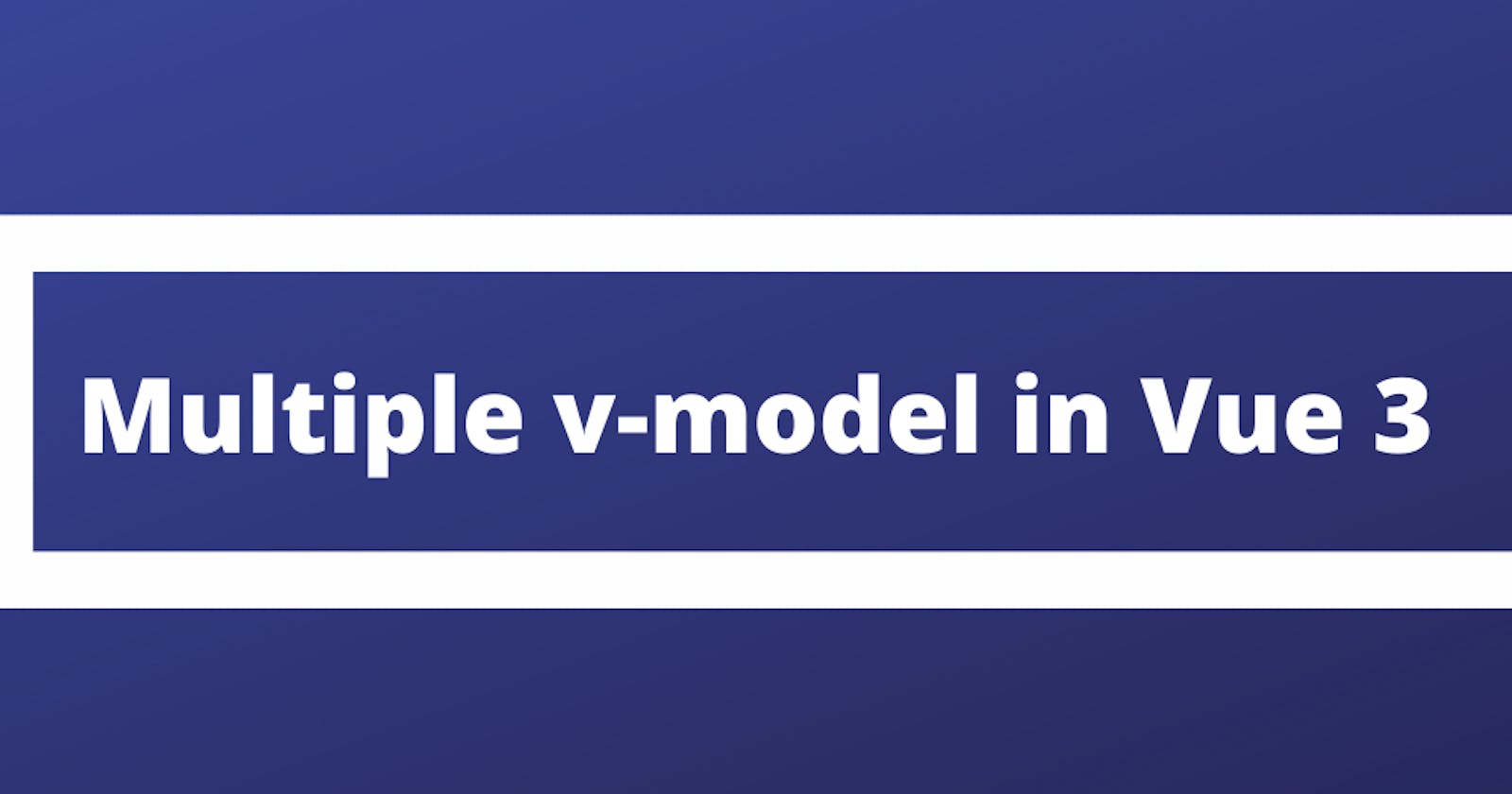Hello Readers,
With the release of Vue 3 now we can add multiple v-model for two-way data binding in a more standardized way on the same component with more flexibility.
As given in Vue 3 document the syntax of using v-model on a custom component is similar by-passing modelValue as a prop and emitting an update:modelValue event.
<custom-multiple-input
:modelValue="msg"
@update:modelValue="msg= $event"
/>
/* the above code can be written as */
<custom-multiple-input v-model="msg" />
v-model as an argument:
Instead of changing the model name or option now we are able to pass an argument to v-model as shown below.
<custom-multiple-input v-model:title="heading" v-model:subHeading="pageSubHeading" />
<!-- it can be done as: -->
<custom-multiple-input :title="heading" @update:title="heading = $event"
:subHeading="pageSubHeading"
@update:subHeading="pageSubHeading = $event" />
For better understanding let us see an example. In this example, we will create a custom input that will have username, email, and mobile.
Step 1:
Create a component named as CustomMultipleInput.vue and add the following code.
<template>
<div class="flex flex-col w-1/3 mx-auto">
<input
type="text"
:value="username"
class="border shadow border-blue-200 rounded-md p-2 mb-3"
placeholder="username"
@input="$emit('update:username', $event.target.value)"
/>
<input
type="email"
:value="email"
@input="$emit('update:email', $event.target.value)"
class="border shadow border-blue-200 rounded-md p-2 mb-3"
placeholder="email"
/>
<input
type="number"
:value="mobile"
@input="$emit('update:mobile', $event.target.value)"
class="border shadow border-blue-200 rounded-md p-2 mb-3"
placeholder="mobile"
/>
</div>
</template>
<script>
export default {
name: "CustomMultipleInput",
props: {
username: String,
email: String,
mobile: String,
},
// or we can call a function on input and update it in setup function
// setup(props, context) {
// const updateEmail = (event) => {
// context.emit("update:email", event.target.value);
// };
// return { updateEmail }
// },
};
</script>
Step 2:
Now create another component MultipleVmodel.vue in which we call custom-input component.
<template>
<div class="mt-20">
<custom-multiple-input
v-model:username="username"
v-model:email="email"
v-model:mobile="mobile"
/>
<div
class="
flex flex-col
text-left
w-1/3
bg-indigo-100
p-3
rounded
shadow
mx-auto
"
>
<p class="font-medium text-indigo-800 mb-3">Value Entered By you:</p>
<div class="enterValue"><label for="username">Username : </label> {{ username }}</div>
<div class="enterValue"><label for="email">Email : </label> {{ email }}</div>
<div class="enterValue"><label for="mobile">Mobile : </label> {{ mobile }}</div>
</div>
</div>
</template>
<script>
import CustomMultipleInput from "./CustomMultipleInput.vue";
import { ref } from "vue";
export default {
components: { CustomMultipleInput },
setup() {
const username = ref("");
const email = ref("");
const mobile = ref("");
return { username, email, mobile };
},
};
</script>
<style>
.enterValue {
padding-bottom: 5px;
font-weight: 500;
}
</style>
Step 3:
Add the MultipleVModel.vue component in App.vue component
<template>
<MultipleVmodel msg="Hello Vue 3 in CodeSandbox!" />
</template>
<script>
import MultipleVmodel from "./components/MultipleVmodel.vue";
export default {
name: "App",
components: {
MultipleVmodel: MultipleVmodel,
},
};
</script>
<style>
#app {
font-family: Avenir, Helvetica, Arial, sans-serif;
-webkit-font-smoothing: antialiased;
-moz-osx-font-smoothing: grayscale;
text-align: center;
color: #2c3e50;
margin-top: 60px;
}
</style>
You can also refer to the demo in the below sandbox. %[ codesandbox ultiple-v-model-in-vue3-mzn2k]